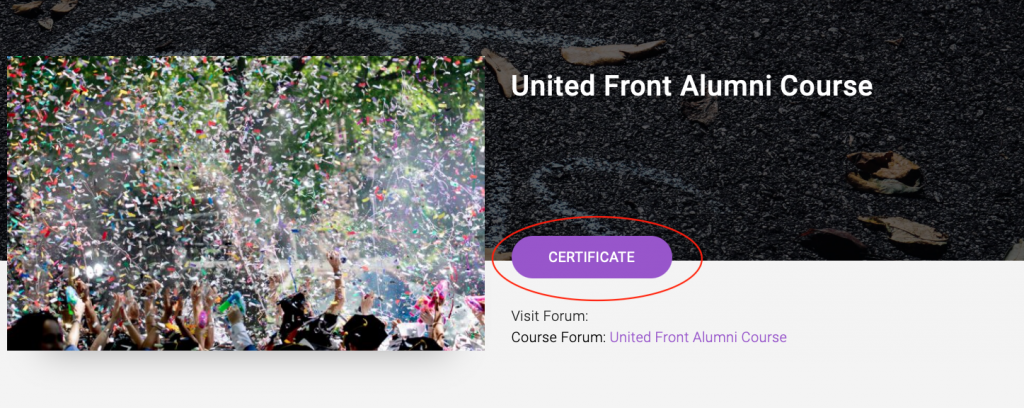When you finish a course, there are several ways to get your certificate. If the certificate for the course in question is not in the list, please make sure you fully completed the course. If you believe you completed the course, no new lectures have been added that you need to complete, etc. the certificate should be available, and if you continue to have issues please contact us for assistance.
- Make sure you’re logged in.
- Click here to see if you get straight to your user profile. (Will open in a new tab.)
If that doesn’t get to your profile, try this:
- Hover on the menu for your profile. It’s in the upper right hand corner, and generally says “Howdy, <username>”. So ours says “Howdy, Crisses.”
- A drop-down appears — click on “Profile”.
From your Student Profile:
- Scroll down & choose the “Certificates” tab. There should be a list of your certificates from courses you’ve completed — click on the certificate(s) you need.
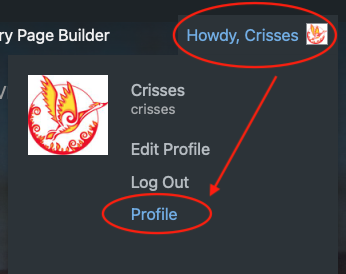
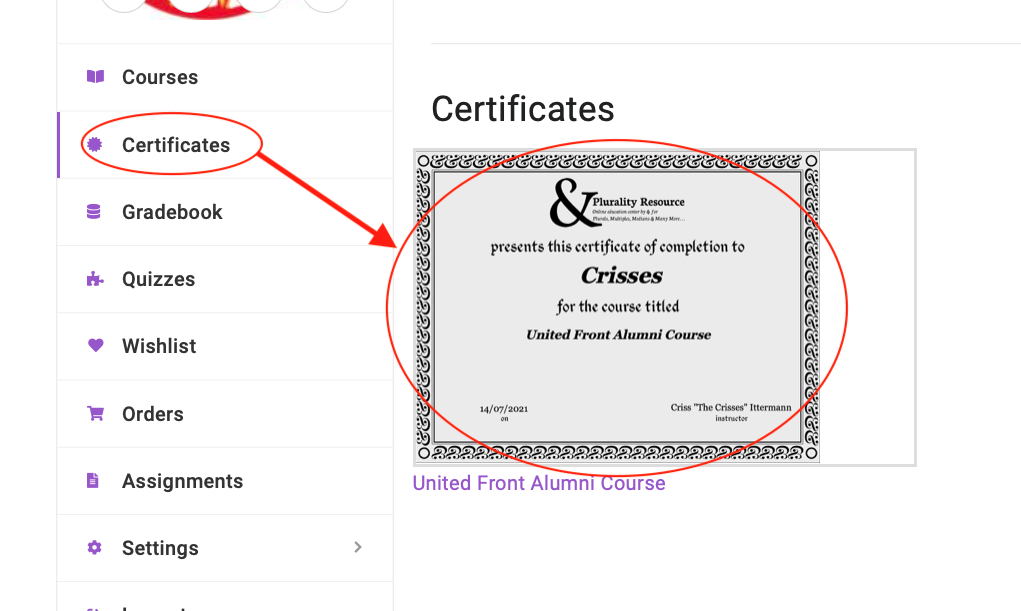
From the course page, when logged in:
- Click on the course you completed. Directly under the course title — the action button should have changed to “Certificate”.
- If it doesn’t say Certificate, or the certificate for the course in question is not in the list, please make sure you completed the course.